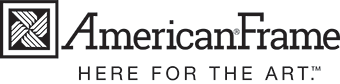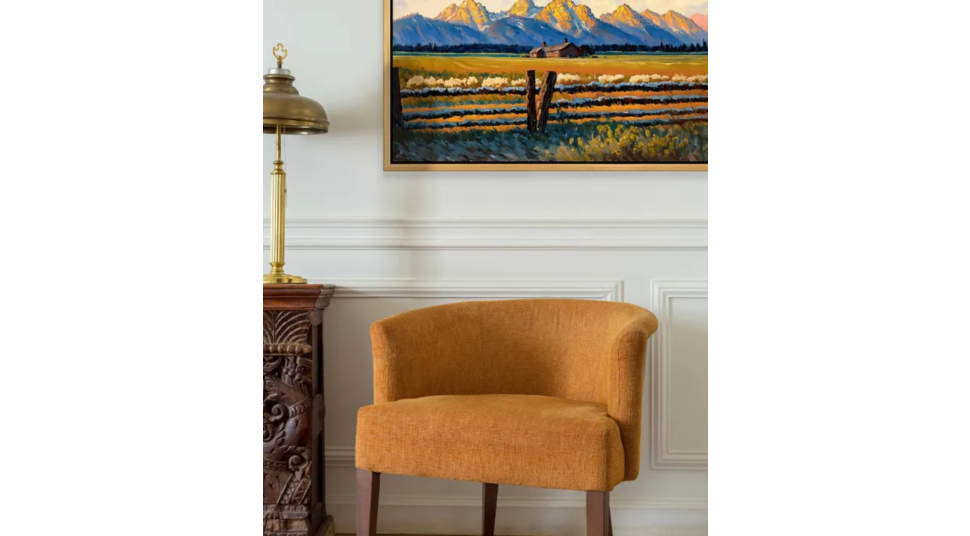May 8, 2025
Temporary Phone Outage – For assistance, please call 567.686.1843
Skip to Content
- Sale
- Cart
- 800.537.0944
- M-F 8:30-5:00 EST