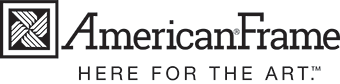Frequently Asked Questions - Printing
Since 2005, professional artists and photographers have relied on our turnkey print and frame service. And if you’re a hobbyist, a DIY decorator, or someone who captures images with a smart phone, it’s just as easy to use.
Follow these steps:
- You can upload your digital file to My Image Library or while customizing a package in our Frame Builder or Print Only workflows.
- Based on your file size or the custom size you create, choose a print size from our “recommended sizes” display.
- Select the material you’d like us to print on, from fine art and photographic papers, to rolled canvas. Not sure what to pick? We recommend Moab Lasal Photo Matte paper for all-purpose printing. We’ve preselected it for you, but feel free to change the material if you’d like. By the way, we offer low-cost proofing services, too.
- Design your custom frame kit. Want to order your print unframed? That’s fine, too.
Any high-quality image created digitally - whether you shot it with the most sophisticated camera or your phone - will print beautifully with our system. We accept JPEG files.
If the image was created using multiple layers in your editing software, please flatten or merge the layers into one before uploading. For more information, see our tutorial on File Preparation.
Our website makes it quick and easy for you to upload your images to us. You can even select images from Facebook, Instagram and Google Drive. If you have difficulty uploading and have access to an FTP server, DropBox or similar service, contact us so we can coordinate receipt of your file. If that is not an option, you can send your images on CD, DVD or thumb drive to: American Frame, Attn: Customer Service, 400 Tomahawk Drive, Maumee, OH 43537.
We use Epson SureColor Professional wide-format printers with 10-color ink technology and a variety of fine art papers designed for high-quality art reproduction on a custom basis.
Our printers use an intricate spray process known as giclee which allows for the detail of the original image to be transferred to the print.
The Epson UltraChrome K3 and HDR archival inks achieve superior color expression on a wide variety of media. With improved pigment density and a soft, uniform resin coating, we can achieve sharp image reproduction, along with significant light and water resistance.
Just as important as our technology is our expert printing team. They’re educated and experienced in fine art printing and committed to producing superior results.
Everyday Papers:
Moab Lasal Photo Matte (230 gsm), DPPM230
- Professional grade of photo paper with a bright white, smooth matte surface.
- Featuring the highest possible d-max and color holdout with excellent image sharpness and vivid color density.
- A beautiful, all-purpose photo paper, perfect for photography, portraiture, gallery and exhibition prints, fine art, portfolio pieces, presentations, posters and graphic art reproduction, as well as signage and professional layouts.
- 230 gsm weight, 11-mil thickness.
- Acid and lignin-free Pulp, 86% opacity.
- Archival rating not available.
Epson Premium Luster (260 gsm), DPPL
- Heavy, bright white, resin-coated photographic paper with a luster E finish.
- Engineered to offer an extremely wide color gamut with maximum ink coverage and a high D-Max for a true photographic reproduction.
- Produces vivid lifelike images that rival those of traditional silver halide prints, making it a favorite among photographers.
- Traditionally used for wedding, portrait, and school photography. It’s also excellent for general-purpose photography and art reproduction.
- 260 gsm weight, 10-mil thickness.
- Durable, photographic feel, 97% opacity.
- Epson archival rating: More than 40 years with UltraChrome inks.
Fine Art Papers:
Hahnemuele Photo Rag (308 gsm), DPPR308
- Heavy, bright white, smooth matte surface.
- Meets the highest industry standards regarding density, color gamut, color graduation and image sharpness.
- Ideal for archival printing of black and white (best) and color photographs, fine art reproductions, limited edition prints, presentation prints for display purposes and exhibitions, albums, greeting cards, and digital art.
- 308 gsm weight, 19 mil thickness.
- 100% rag, 98% Opacity.
- Acid free, lightfast and extremely resistant to ageing (100+ years).
Canson Infinity Arches Aquarelle (310 gsm), DPAA310
- Heavyweight, natural white, watercolor paper, with a distinct cloud-like surface produced on a cylinder mold machine for a distinctive surface texture.
- Specifically coated to be water and scuff-resistant, this genuine 100% cotton rag watercolor paper delivers an excellent color gamut, saturation, and precise detail, for a stellar inkjet printing performance.
- The warm white tone lend subtly to photographic reproductions and renders art reproductions accurately and beautifully. Ideal for reproducing all wet paint techniques: watercolor – especially for effects with hard-edged colors and smooth washes. Also nice for gouache, tempera acrylic, and pastels.
- 310 gsm weight, 23.4 mil thickness.
- Internally buffered, acid free and OBA-free.
- Epson archival rating: Over 67 years with UltraChrome inks.
Epson Hot Press Bright (300 gsm), DPHPB
- Heavy, bright white base, with a hot press smooth matte surface.
- Acid and lignin free, pH buffered. High D-max and extremely wide color gamut and black density, perfect for artists and photographers looking for a smooth fine art finish.
- Ideal for color photographs with high detail, or prints with varying contrast. Excellent for black and white photographs, fine art reproductions, limited edition prints, presentation prints for display purposes and exhibitions, albums, greeting cards, digital art.
- 500 gsm, 17 mil thickness.
- 100% cotton hot press, 98% Opacity.
- Epson archival rating: Over 60 years with UltraChrome inks.
Epson Somerset Velvet (255 gsm), DPSV
- Heavy, velvet textured paper, with a radiant white surface.
- Acid free providing vivid color reproduction with high black density and the highest resolution output.
- Produces prints with a museum quality appearance, good for fine art reproduction and stylized artwork including pastels, acrylic, watercolors, oil, colored pencil, chalk, and charcoal.
- 255 gsm weight, 19 mil thickness.
- 100% cotton rag, 95% Opacity.
- Epson archival rating: Over 62 years with UltraChrome inks.
Specialty Papers:
Moab Slickrock Metallic Pearl (260 gsm), DPSRMP260
- 100% Alpha Cellulose paper with an ultra-smooth pearlescent finish and metallic sheen.
- Reminiscent of the ultra-smooth and slick sandstone surface of the famous bike trail in the desert plains of Moab, the paper’s high gloss and unique sheen make it ideal for everyday prints with a twist.
- The scratch-resistant coating produces vivid color reproductions as it captures the original beauty of an image with its metallic pearl enhancement. Black & white images shine as well, producing deep, dark blacks and ultra-bright highlights. Designed for photographers seeking to enhance their images with a metallic look, transforming an image into a lifelike, almost 3-D quality.
- 260 gsm, 12-mil thickness.
- Acid-free, water-resistant, resin-coated, neutral PH, with OBA content present, >97% opacity.
- Archival rating not available.
Epson Exhibition Canvas (395 gsm), DPC
- Smooth, bright white, fine art matte finished canvas.
- Exceptionally vibrant, with deep blacks and a wide color spectrum that can be used for any type of art including giclee fine art and photo printing. The elastic polymer coating resists cracking, making it great for gallery wrapped stretching.
- 395gsm, 23mil Cotton-Poly Blend.
- Acid free, lignin free, high tensile strength, non-reflective surface. Archival rating not available.
- Laminating or coating is highly recommended for maximum UV protection and scratch resistance. We offer a UV Matte laminate for a soft finish.
Photographic Papers:
Epson Premium Glossy (250 gsm), DPPG250
- Heavy, bright white, resin-coated photographic paper with a high-gloss finish.
- Engineered to offer an extremely wide color range with maximum ink coverage and a high D-Max for a true photographic reproduction.
- Produces vivid life-like images that rival those of traditional silver halide prints. Favored by photographers for black and white, as well as color photography. Artists prefer it for fine art reproduction.
- 252 gsm weight, 10.4-mil thickness.
- Smudge and water-resistant, 97% opacity.
- Epson archival rating: More than 40 years with UltraChrome inks.
Canson Baryta Photographique (310 gsm), DPCBP310
- A true baryta paper developed for inkjet technology with a smooth satin surface.
- Replicates the aesthetic of a darkroom lab photo-chemical paper by featuring a pure white, premium-quality, alpha-cellulose paper with barium sulphate coating. Produces images with an extended tonal range. Exceptional gamut for vivid color reproduction, as well as creamy whites, and deep, velvety blacks for the unique look of traditional silver halide photo paper.
- Creates sharp high-definition images with exceptional black density and excellent archival properties, making it a must for exhibition and museum-quality prints. Ideal for producing a sympathetic re-creation of traditional black and white images, but also fantastic for color images with vibrancy and depth.
- 310 gsm, 13-mil thickness.
- Acid free, water-resistant, OBA-free, optimized for pigmented inks.
- Internally buffered to resist gas fading while respecting the ISO 9706 standard to guarantee maximum conservation of your prints.
Absolutely. We offer free paper samples upon request. We also offer proof sets with two proof samples of your image for a small fee.
Yes. Our expert proofing services ensure a professional presentation at an affordable price. We offer a proof set for $20.00 that contains a proof to show color and quality. Proofs are not necessary, but are recommended for the discerning professional who wants to check color and/or resolution on a specific paper before proceeding with production. When you order a proof, we’ll wait for your approval prior to producing your order. For more information, contact us.
We routinely add a 1" border to pieces printed on a fine art paper, and 1 1/2" to canvases that are ordered rolled or laminated. If you would like a larger border on your print, simply add it to your image in Photoshop or other image editing software before uploading it for printing.
Note: If you are creating a frame treatment for a print you would like to sign before assembling, please make sure to incorporate your required border around the image area as part of the image data so that any mat boards you might order for this print are cut with the properly sized openings.
Questions? Contact us.
We've created a video to answer this question.
If you are not comfortable with photographing your artwork yourself, consider hiring a professional. Customers local to Maumee, Ohio: we invite you to bring your work in and we photograph and color match to the paper of your choice. Interested? Contact us.
Yes. Please visit our Printing Profile & Installation Instructions page. We also provide an in-depth tutorial on Soft Proofing.
Yes. All embedded profiles are preserved when printing.
For color to be correct, it is important that your digital file or scan is an accurate representation of your work. Best results are achieved with a properly prepared file. There is an abundance of technical data available online concerning color calibration and ICC Profile settings for the interested reader.
For the rest of us, we keep it simple. When color is critical, we recommend ordering a proof on the paper or canvas of your choice. Since papers differ in the way they absorb ink and reflect light, your selection will affect how the final color of your work is perceived.
When color and resolution of your prints are critical, order a Proof Set containing two sample prints. The color proof shows the full image, proportionately sized, for evaluating color accuracy. The resolution proof is a section of your print at full image quality of 100% of its intended size. Both are produced on an 8” x 10” sheet of your specified paper. We will hold your order until we receive your approval.
Color Proof:
We will print out an 8 x 10 full image color sample on a specific paper of your choice for your approval. When you receive your proof, simply contact us with your approval and we will proceed to print your order. If you want to make additional changes, or corrections, you can make them with your personal image editing software and then resubmit the new image for print.
Resolution Proof:
If you’d like to check the resolution of your image at a certain size, we will take a small portion of your image and print it at 100% on an 8 x 10 sheet of paper for your evaluation.
Proof sets are optional, and are usually recommended for the discerning artist and photographer who’s trying to adjust color to meet a specific, accurate vision of the work being printed. Most customers forgo a proof sheet and are completely happy with the results. If you would like a proof, just select the option while customizing your frame package.
Yes. After you’ve uploaded your image for printing, contact us to request photo retouching of your images or put a note in the Order Notes section. We offer three different levels of retouching, including a FREE basic retouching selection for simple things like changing your photo from color to black & white or removing red eye. Remember to please include specifics in the Order Instructions section at checkout so we have details on your editing requests.
Our website reads your image and suggests the best print sizes for it. But if you’d prefer to select your own print size, you may have questions like these:
- “I have a 3264x2448 pixel image. What’s the best print size I can get from this image?”
- “I want to print my image 16x20. What’s my resolution at that size?”
- “I have an 8 megapixel camera. How big can I print?”
We get a lot of questions like those, so we wrote a blog post to explain a few of the topics.
Though our printing services are designed with the professional in mind, they’re easy enough for anyone to use. Our online ordering tools take the guesswork out of printing, so you can take a picture with your smartphone and upload your file. Our user-friendly system provides default options, so you don’t have to know anything about photography or printing to use it.
With some CMYK JPEG files, our preview system displays the previews incorrectly during the ordering process. This is a known issue that we are working on. You can be confident that if you submit the order, our team will get the right print files and the print will not be inverted.
Need Assistance?
If you have questions not answered here, please reach out to us. We are happy to assist!